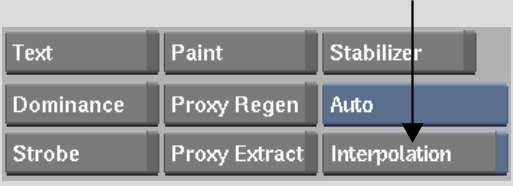Deinterlace
clips to separate each field to its own frame. The result clip is
twice as long as the original.
To deinterlace clips:
- Display
the Video menu and then enable Deinterlace.
- If necessary, select Field 1 or Field
2 from the Field Dominance box. By default, Field Dominance is set
to Auto, which automatically determines whether the clip is Field
1 or 2 dominant. The other settings are available if Auto does not
return the desired result.
- From the Interpolation box, turn Interpolation
on or off.
- If you deinterlace clips with interpolation
off, the process repeats each isolated line to fill in the scan
lines that would otherwise be vacant in the resulting clip's frames.
- If you deinterlace clips with interpolation
on, the process interpolates a blend between adjacent lines to fill
in the isolated scan lines. This option reduces interlacing artifacts.
- Select the clip that you want to deinterlace.
- Select the destination reel.
The result clip—twice
as long as the original clip—appears.