You can process clips with a 3D LUT to commit the colour conversion to the clip. There is no way to restore logarithmic data once you have processed a clip with a 3D LUT. Typically, you do this to release a film clip for review on video, or to guarantee real-time playback which may not be possible in 3D LUT display mode.
While this process produces footage with the closest accuracy to film look, its accuracy cannot match how the clip appears on your calibrated Flint system. Furthermore, you cannot use a 3D LUT to convert linear data back to logarithmic data.
You import a 3D LUT to process clips using the LUT Editor when it is accessed from theDesktop or Batch. The LUT Editor is accessible from Batch clips and the following nodes in Batch: LUT Editor, Import, Export, Library, Batch FX Output, and Output.
To process a clip with a 3D LUT:


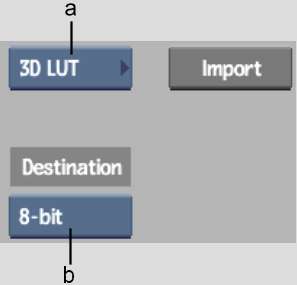
(a) Conversion LUT Type box (b) Destination box
You return to the LUT Editor, and the 3D LUT is applied to the clip in the image window. The 3D LUT name appears in the field next to the Import LUT button.
| Select: | To: |
|---|---|
| 8-bit | Output 8 bits per channel. |
| 10-bit | Output 10 bits per channel. |
| 12-bit | Output 12 bits per channel. |
| 12-bit Unpacked | Output 12 bits per channel, unpacked. |
| 16-bit float | Output 16 bits per channel, floating point data. |
The clip is processed with the 3D LUT to the destination you selected.