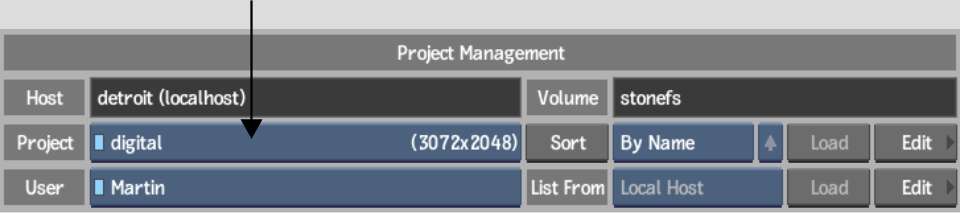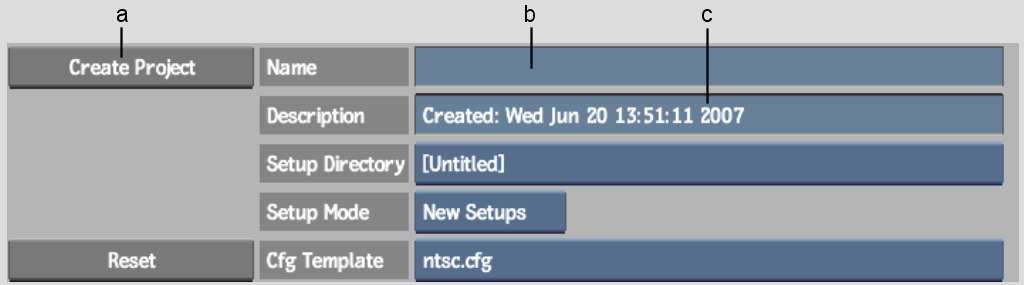You
can create a project on start-up from the Project Management menu
or during a session from the Preferences menu.
To create a project:
- Do one of the following:
- If you are creating a project on start-up,
select <create new project> from the Project box. (If you
are starting Flint for the first time, <create new project>
is the only option.)
To create a project on
a remote framestore, select the framestore from the Framestore box.
If the framestore has more than one volume, select a volume from
the Volume box. Click Open, and then select <create new project>
from the Project box.
- If you are creating a project in the
middle of a session (you are already on the Flint Desktop),
click Preferences and then select <create new project> from
the Project box in the Project Management section of the Preferences
menu.
The Create Project menu
appears.
- In the Name field, enter a name for the
new project. Names can be up to 120 characters long.
- In the Description field, enter a description
of the project.
TipBy default, the creation
date is displayed in this field. Click the field to activate the
text cursor, press Esc to
clear the contents of the field, and then type the description that
you want to use.
- Set the home directory for the project.
See
Setting a Project's Home Directory.
- Set the default resolution for the project.
See
Setting the Default Resolution.
- Set proxy management options for the
project. See
Setting Proxy Management Options.
- Set the scan mode for the project. See
Changing the Scan Mode of a Project.
- Select the graphics processing bit depth
for the project, if applicable. See
Setting the Graphics Processing Bit Depth.
- Select a project configuration template
for the project. See
Selecting the Project Configuration Template.
- To reset project settings, click Reset.
You can edit a project's settings at any time.
- When you are satisfied with project settings,
click Create Project.
The project is created,
and you are returned to the Project Management or Preferences menu.
TipTo exit the Create
Project menu at any time without creating a project, click Exit
Project.