Use the Processing menu to apply basic commands and filters to clips. You can create visual effects, generate mattes, and enhance image quality. You can also generate coloured frames or noise.
To access the Processing menu, click the Processing button in the Main menu.


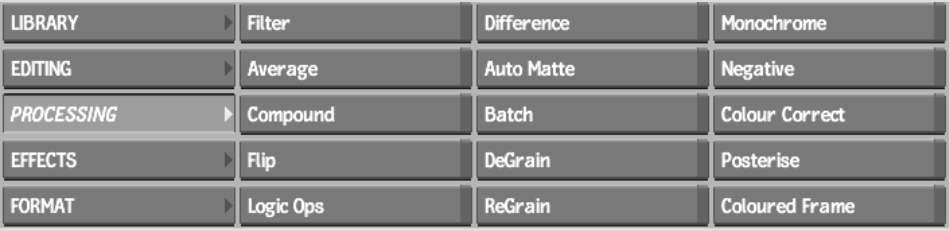
The Processing commands are described as follows.
FilterApplies effects to a clip such as textures, blurring, edge detection, embossing, sharpening, or a combination of effects. You can use the filters supplied with Flint or you can create a custom filter. See Image Filters.
AverageUses an image averaging function to add motion blur to a clip. See Simulating the Motion Blur of a Moving Object.
CompoundRemoves noise from a static image by compressing several frames into a single frame. See Creating Compound Images.
FlipFlips the frames in a clip horizontally, vertically, or both horizontally and vertically. See Flipping Images.
Logic OpsAccesses the Add, Subtract, Multiply, Max/Lighten, Min/Darken, Screen, Overlay, Hard Light, Soft Light, Difference, and Exclusion modes, as well as various other Boolean operations. Use these modes to combine two source clips by applying the selected operation to their colour components. See Using Logical Operations.
DifferenceGenerates a matte clip from two clips that contain the same background but different foreground elements. See Generating a Difference Matte.
Auto MatteGenerates a high-contrast matte from a clip. See Using the Auto Matte Command.
BatchOpens the Batch module, which lets you build a process tree of connected tasks. The result of one task is used as the input of the next task. You can preview the result at any point in the process tree, and modify or delete any task without affecting the other tasks in the tree. See Batch Processing.
DeGrainRemoves grain from clips originating from film. Removing grain from a clip can make compositing processes such as keying easier to perform. See Removing Grain from a Clip.
ReGrainRestores grain to clips from which you removed grain, thereby restoring the grainy look of film. You can also add grain to video footage that you want to composite more convincingly with other grainy clips. See Adding Grain to a Clip.
MonochromeGenerates a monochrome copy of a clip. See Creating a Monochrome Clip.
NegativeGenerates a negative copy of a clip. See Creating a Negative Clip.
Colour CorrectAdjusts the colours in a clip. Options include:
See Colour Corrector.
PosteriseProduces a posterised copy of a clip by reducing the number of luma and chroma levels in the clip. See Modifying the Luma and Chroma of a Clip.
Coloured FrameGenerates clips of identical frames of a solid colour, a two or four colour gradient, noise, or colour bars. See Creating Coloured Frames.