The User Interface menu provides access to custom menu setups, and user interface settings.


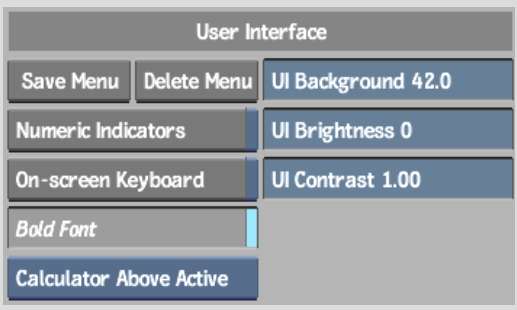
Numeric IndicatorsUse the Numeric Indicators button to enable or disable value indicators on numeric fields. See Numeric Fields.
On-screen KeyboardWhen you enter text in a field, you can choose to have the on-screen keyboard appear or just have editing access to the field. To use the on-screen keyboard, enable On-Screen Keyboard.
Bold FontToggle bold font for text on buttons on and off.
Calculator Placement boxThe calculator appears when you click in a numeric field. Use the Calculator Placement box to determine where the calculator will appear.
| Select: | To open the calculator: |
|---|---|
| Calculator Free Floating | In its most recent location. |
| Calculator Lower Right | In the lower-right corner of the user interface. |
| Calculator Beside Active | Right or left of the active numeric field. |
| Calculator Above Active | Above the active numeric field. |
To move the calculator to a new location, click and drag on the top edge of the calculator. If Calculator Free Floating is selected, the calculator will open in the new location the next time a numeric field is activated.
UI BackgroundAdjust the background brightness. 0 = black and 100 = white. The default value is 18. A darker background is suggested for film work, and a lighter background is suggested for video work.
UI BrightnessAdjust the brightness of interface elements such as buttons and fields. The default value is 0. The image window, image proxies, and background are not affected by the UI Brightness setting.
UI ContrastAdjust the contrast of interface elements such as buttons and fields. The default value is 1.0. The image window, image proxies, and background are not affected by the UI Contrast settings.