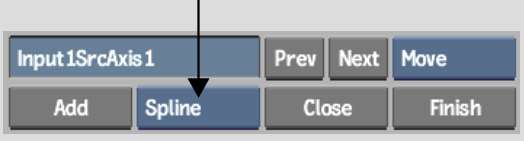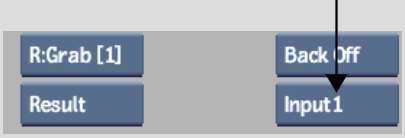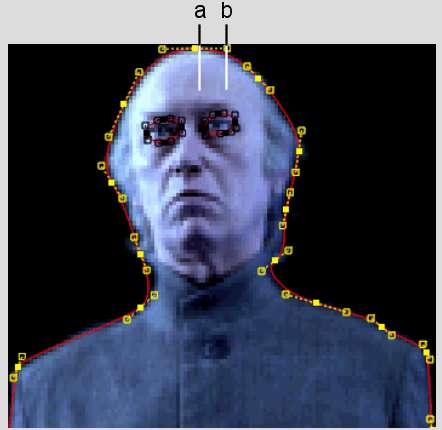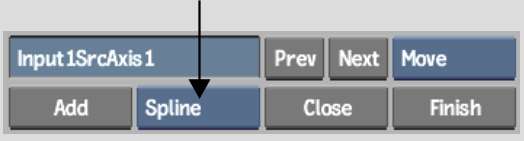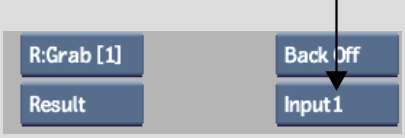Draw
single-point, open, or closed splines around the features you want
to warp or morph at the beginning of the effect.
To draw a closed spline:
- Go to the frame where you want the effect
to begin.
- Select Spline from the Node box.
- If you are creating a morph, select the
input where you want to draw the spline. To add a spline to Input1,
for example, select Input 1 in the Morph menu's Input box.
NoteWhen creating a morph,
a common strategy is to create the spline on just one input, and
then copy it to the other. This has important advantages over creating
splines on both inputs independently. See
Toggling Spline Nodes from One Input to Another.
- Click Add (or press N).
- Do any of the following:
- Shift-drag
to add freehand segments to the spline. Vertices are added where
you drag, and appear after you release Shift.
You can then use the Lasso Fit parameter to increase or decrease
the number of vertices that define the freehand segments of the
spline. If you add or delete vertices on the spline, or exit, the
influence of the Lasso Fit parameter on the number of vertices is
lost. See
Adjusting the Number of Points in Freehand Segments.
- To close the spline, do one of the following:
- Click Close.
- Press C.
- Click the first vertex.
- While holding Shift,
drag to the first vertex.
When the spline is closed,
its vertices and tangents can then be edited.
To draw a single-point or open spline:
- Go to the frame where you want the effect
to begin.
- Select Spline from the Node box.
- If you are creating a morph, select the
input where you want to draw the spline. To add a spline to Input1,
for example, select Input 1 in the Morph menu's Input box.
NoteWhen creating a morph,
a common strategy is to create the spline on just one input, and
then copy it to the other. This has important advantages over creating
splines on both inputs independently. See
Toggling Spline Nodes from One Input to Another.
- Click Add (or press N).
- Do any of the following:
- Click to add vertices. If you are drawing
a single-point spline, proceed to the next step.
- Shift-drag
to add freehand segments to the spline. Vertices are added where
you drag, and appear after you release Shift.
You can then use the Lasso Fit parameter to increase or decrease
the number of vertices that define the freehand segments of the
spline. If you add or delete vertices on the spline, or exit, the
influence of the Lasso Fit parameter on the number of vertices is
lost. See
Adjusting the Number of Points in Freehand Segments.
- To finish the spline, do one of the following:
- Click Finish.
- Press F.
- Click the last vertex.
When the spline is finished,
its vertices and tangents can then be edited.
If you want to view the
nodes that are added with each new spline, select DistortSchm from
the View box or press the ~ key.
You can use Distort's schematic to access a menu, create parent-child
relationships between splines and axes, delete splines, link Input1
and Input2 splines to create morphs, as well as perform other organizational
tasks. See
Using Distort's Schematic.
To show and hide splines:
- From the Warp or Morph menu in the Distort
module, do one of the following:
- To work with source splines, click Source.
- To work with destination splines, click
Destination.
- To work with source splines while seeing
the destination splines as a reference, click Destination Show.
- To work with destination splines while
seeing the source splines as a reference, click Source Show.
NoteTo toggle between
splines drawn on the Input1 and Input2 clip, select Input1 or Input2
from the Input box.
To colour splines:
- Click the Source colour pot or the Destination
colour pot, and use the colour picker that appears. See
Colour Picker.
The colour you pick is
applied to all source or destination splines accordingly.