A number of 3d text presets are included in Action, such as rotating or fading text to add to your scene. These presets can help you add complex text effects with just a few clicks.
Some of the presets include 3D Path objects, which are unsupported in Flint. These 3D Path objects are displayed as greyed out nodes in the schematic, and greyed out menus in the Object menu. They are read-only objects that can be viewed (in the image window and the Object menu), but not modified or linked to or from. In Channels view, you can view the parent channel for the 3D Path object, and in Tracks view, you can slide or stretch the parent channel.


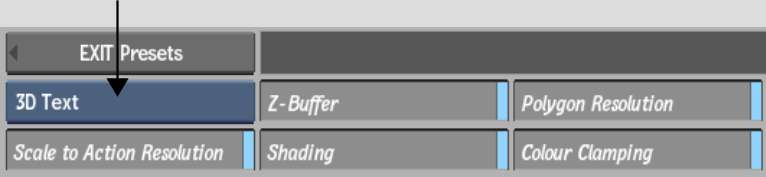
The 3D Text Preset file browser appears, pointing to the default location of the presets: usr/discreet/<product home>/3d_text_presets.
The 3d text preset is then appended to your Action scene. In the 3D Text menu, you can change the default text string of the preset.
For a listing and description of all available 3d text presets, see the 3D Text Presets Reference Guide, available at http://www.autodesk.com/flint-documentation-2010extension.