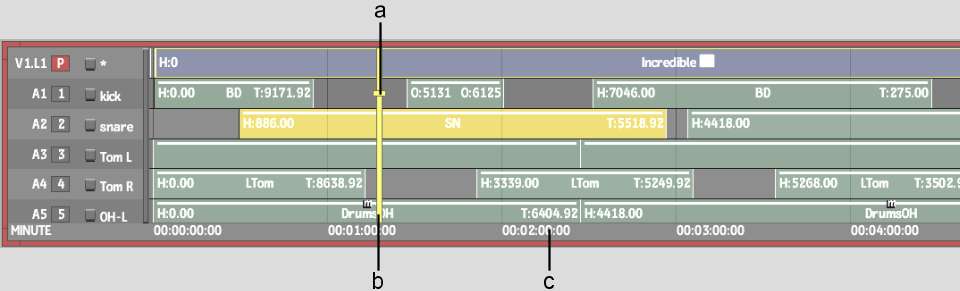You
can scrub audio at any speed between -100% and +100% of real time
(locked rate scrub) or do a free form scrub. You can scrub a single
audio track or all audio tracks.
To scrub audio in the timeline:
- Enable
the Scrub Audio button.
- Do one of the following:
- To scrub all audio tracks, place the
focus point on the video track.
- To scrub a single track, place the focus
point of the positioner on that track. See
Changing the Current Track.
- Click in the scrub bar at the location
in the timeline where you want to scrub the audio. Continue to hold
down the mouse button.
- Do
one of the following:
- For a locked rate scrub, press Ctrl+Shift and drag the positioner
left or right to scrub the audio. Dragging farther to the left or
right increases the playback speed. You cannot scrub faster than
real time.
- For a free form scrub, press Ctrl and drag the positioner left
or right to scrub the audio.
Dragging farther to the
left or right increases the playback speed.
You can toggle between
locked and unlocked scrub modes on the fly, by alternating between
the Ctrl and Ctrl+Shift hotkeys.
TipYou can quickly scrub
a single track without moving the focus point by dragging the positioner
with the cursor positioned over that track.
- To
scrub one frame at a time, press Ctrl+Shift and
click the Back One Frame button in the player controls to go back
one frame, and Ctrl+Shift and
click the Forward One Frame button in the player controls to go
forward one frame.