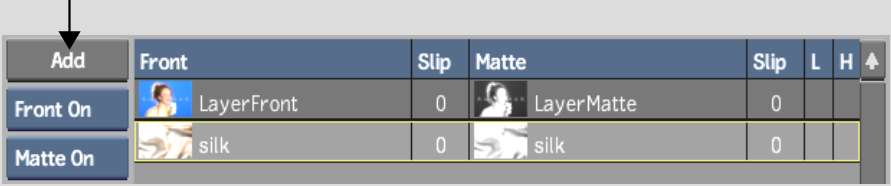When
you add source, it includes both source front and source matte input.
When you add a source front only, a black matte will automatically
be created.
To add source node, front source and
matte source:
- In the Batch Paint menu, click Add.
The Desktop appears.
- Select a source front clip, and then
a source matte clip.
- Click Exit Clip Select to return to the
Batch Paint menu.
In the Sources list,
the source is added. In the schematic, the process tree is updated:
a source node with the selected clips is connected to the Paint
node.
- To help identify source nodes in the
schematic, select a source in the Sources list to automatically
highlight in orange the corresponding source node and link to the
Paint node. Conversely, selecting a source node also highlights
the corresponding source in the Sources list.
To add a source node only:
- Hold Ctrl and
click Add to add a source node.
The source node is added
and connected to the Paint node.
- Connect clips or process tree input to
the source node's front and matte inputs.