You access the 3D Keyer from the Keyer-3D node in the processing pipeline of the Modular Keyer. You can enter the Modular Keyer from Desktop, Batch, or Action. See Modular Keyer Node Bins. You can also use the Keyer-3D node in Batch. See Keyer-3D Node.
To access the 3D Keyer in the Modular Keyer:
The Modular Keyer schematic is displayed at the top of the screen.


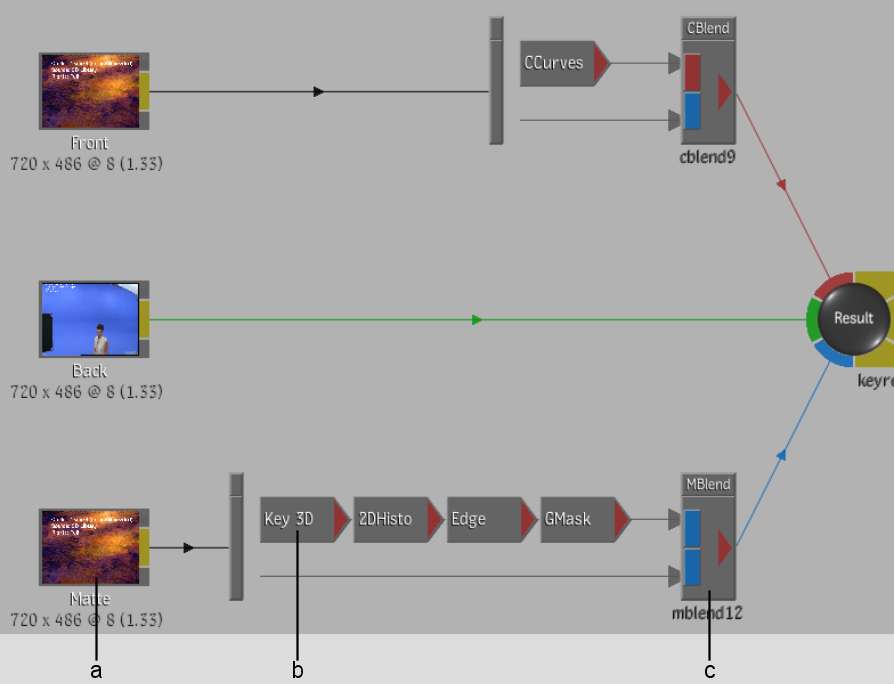
(a) Matte branch (b) Keyer-3D node (c) MBlend node



(a) Selection Mode box (b) Reset button


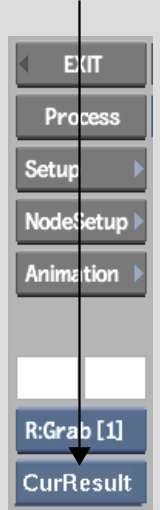
The image window showing the KeyIn clip and the RGB viewer appears.


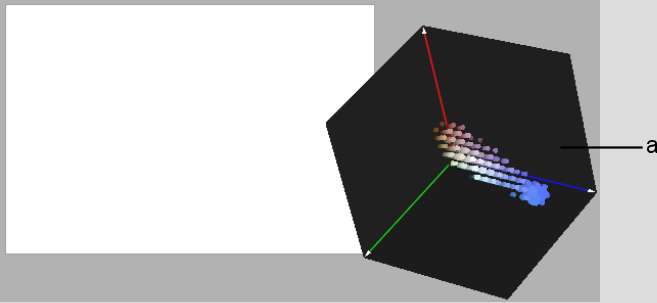
(a) RGB viewer