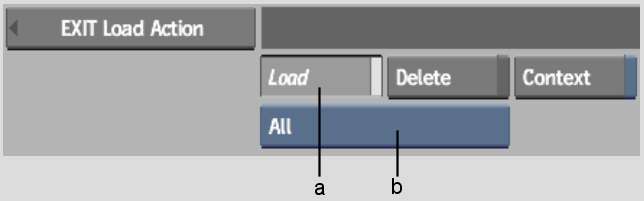You can save, load, and
delete setups and preferences from directories. When you load setups that were created
using a project whose resolution is different from the resolution
of the current project, the setups are often scaled to conform to
the resolution of the current project. In instances where the setup
is not scaled automatically, a Scale Setup button appears in the
Setup menu of the module. See
Loading Garbage Mask Setups.
NoteThe
Paint module has additional features you can use when saving setups.
See
Paint: Setups.
To save an item to a directory:
- In the Setup menu of a
module, click Save.
The file browser appears
in the upper part of the screen and the Save menu appears in the
lower part. The
file browser points to the default directory for the item type currently
selected in the Save option box.
- Select the type of
item you want to save, if there is a Save option box. (If there
is no Save option box, you can only save one type of item, the setup
file for the module.)
- In the Filename field, enter a name for
the item you are saving and press Enter.
When resaving an item, simply click Save.
The item is saved and
you are returned to the previous menu.
NoteIf the directory
already contains an item with the same name, a warning message appears
in the message bar, as well as a Confirm button. Click the Confirm
button (or press Enter) to overwrite
the file, or click elsewhere to cancel the command. To bypass the Confirm
button when resaving items, press Alt+Enter.
To load an item from a directory:
- In the Setup menu of
a module, click Load.
The file browser appears
in the upper part of the screen, and the Load menu appears in the
lower-left corner. The
file browser points to the default directory for the option currently
selected in the Load option box.
- Select the type of
item you want to load, if there is a Load option box. (If there
is no Load option box, you can only load one type of item, a setup
file for the module.)
The directory for the
selected option appears.
- If the setup you want to load is located
in a different directory, use the file browser to change directories.
To load a setup from a different project, select the project from
the Project box.
For information on using
the file browser, see
Navigating the Filesystem.
- Select the title (or proxy) of the item
you want to load.
The item is loaded, and
you are returned to the previous menu.
To delete an item from a directory:
- In the Setup menu of a
module, click Load.
The file browser appears
in the top part of the screen, and the Load menu appears in the
lower-left corner. The
file browser points to the default directory for the option currently
selected in the Load option box.
- Select the type of
item you want to load, if there is a Load option box. (If there
is no Load option box, you can only load one type of item, a setup
file for the module.)
The directory for the
selected option appears.
- If the setup you want to delete is located
in a different directory, use the file browser to change directories.
To delete a setup from a different project, select the project from
the Project box.
- Click Delete.
- In the file browser, select the title
(or proxy) of the item you want to delete.
A Confirm button appears
in the menu.
- Click Confirm or press Enter to confirm your selection.
The selected item is
deleted from the directory and you are returned to the previous
menu.
TipTo bypass the Confirm
button when removing items, press Alt as
you select an item to remove. To cancel the command, click elsewhere.