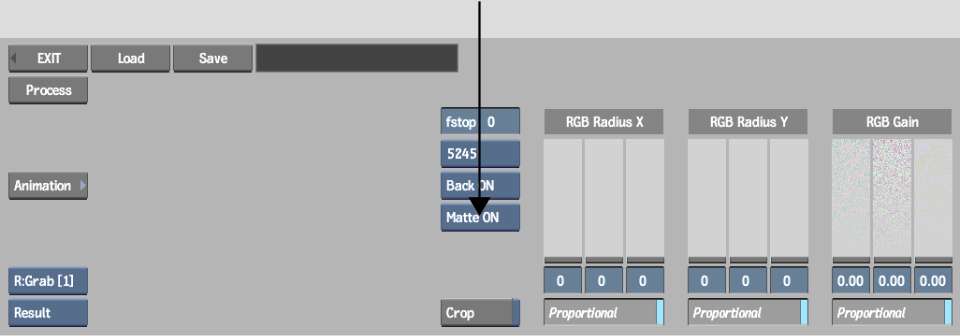You
can add grain using a matte, in which case grain is added to the
clip only through the white or black areas of the matte, depending
on which Matte option you select.
To add grain using a matte:
- Load a matte clip into
ReGrain:
- If you are accessing ReGrain from the
desktop, click ReGrain, select Front Back Matte from the Input Mode
box, and then select the front, back, and matte clips that you want
to load.
- If you are accessing ReGrain in Batch,
parent the output that you want to use as the matte to the matte
input socket.
- Select an option from the Matte box.
| Select: |
To: |
| Matte On |
Add grain to part of the image corresponding to the white
part of the matte.
|
| Matte Invert |
Add grain to part of the image corresponding to the black
part of the matte.
|
| Matte Off |
Add grain to the entire front clip. |
TipYou can also turn
off the Back clip by selecting Back Off from the Back button.
- If you accessed ReGrain
in Batch, unparent the matte clip to disable it.
TipTo invert the matte,
use a Negative node or select Matte INV.