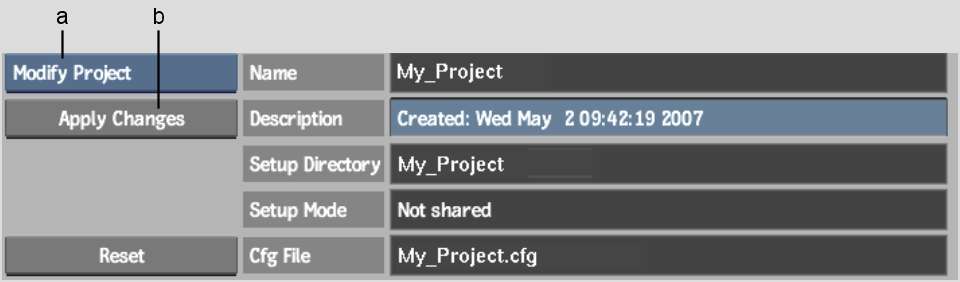You
can modify any project that appears in the Project box on start-up
or during a session as long as it is not currently in use.
If you want to modify
proxy management options, you can only modify the currently loaded
project and only in mid-session (from the Preferences menu). The
currently loaded project is indicated in the Project box in the
Preferences menu by a light blue LED to the left of its name.
To modify a project:
- Do one of the following:
- If you are modifying a project on start-up,
select the project you want to edit from the Project box and then
click Edit. If the project exists on a remote framestore, select
the framestore and volume (if applicable) and click Open. Then select
the project and click Edit.
- If you are modifying a project in the
middle of a session (you are already on the Flame Desktop,
click Preferences, select the project you want to modify from the
Project box in the Project Management section of the Preferences
menu, and then click Edit.
NoteIf you have a long
list of projects to sort through, you can use the Sort Order box
and arrow to sort the projects by frame resolution, name, or creation
date, in descending or ascending order.
The Project menu appears.
- Modify the project parameters as required.
See:
- When you are satisfied with your modifications,
make sure Modify Project is selected from the Project Edit box,
click Apply Changes, and confirm.
You are returned to the
Project Management or Preferences menu.
TipTo restore the project's
current settings at any time, click Reset.