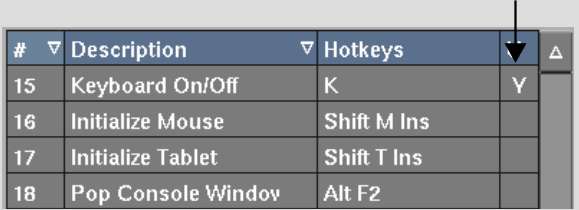Almost every module has
its own catalogue of hotkeys. The hotkeys listed in white are local
hotkeys, and can be customized to suit your needs without affecting
other modules. Modified hotkeys are saved as a user preference.
To edit a local hotkey:
- In the module where you want to use the
new hotkeys, access the Hotkey Editor (Alt+Ctrl+F8).
- Select the hotkey in the Hotkey catalogue.
The keystroke sequence
and its description appear in the Keystroke Editor fields. If you
select a map-to-button hotkey, the word “Yes” appears
in the Map-to-Button field.
- Click Clear in the Hotkey Manager area
to clear the existing keystroke sequence.
- Enter the new keystroke sequence by clicking
keys in the Keystroke Editor or by pressing keys on your computer's
keyboard.
- Click Set in the Hotkey Manager area.
- Click Save to save the changes to the
current user's Hotkey catalogue.
The edited hotkey is
marked in the catalogue with a “Y” to show that
it is user-modified.
NoteIf you enter a keystroke
sequence that is already in use, an error message is displayed.