When you first activate media or access Action, the media's surface is set to Flat by default. In Action, you can also represent a clip using custom bilinear or bicubic surfaces.
To change the shape of a surface:
| FlatYou cannot change its shape because a flat image does not have vertices. You can, however, scale and shear a flat image using its axis. See Manipulating an Object's Axis. This is the simplest surface. It is added to the scene by default the first time you enter Action with a Front, Back, and Matte. |
|
| BilinearA bilinear surface has four vertices: one for each corner. The vertices are joined using linear interpolation (straight lines). You can animate the shape of a bilinear surface by changing the position of the corners. |
|
| BicubicA bicubic surface has four vertices: one for each corner. The vertices are joined using bicubic interpolation (curved lines). Each corner has two additional tangent handles used to adjust the curve of the line between points. You can animate the shape of a bicubic surface by changing the position of the corners and moving the tangent handles to adjust the curve between corners. |
|
| Extended BicubicAn extended bicubic surface has four vertices like a bicubic surface, but the sections of the extended bicubic surface can be subdivided up to eight times to increase the number of vertices. The vertices are joined using bicubic interpolation (curved lines). You can animate the shape of a bicubic surface by changing the position of the corners and moving the tangent handles to adjust the curve between corners. See Warping an Extended Bicubic Surface. |
|
You use the vertices—or handles—on bilinear and bicubic surfaces to change a surface's shape. You can move, rotate, shear, and scale a surface using the Axis menu. See Accessing the Axis Menu.


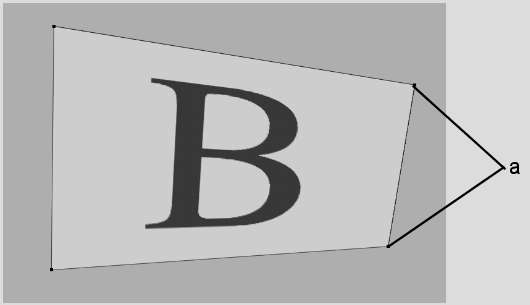
(a) Vertices on a bilinear surface


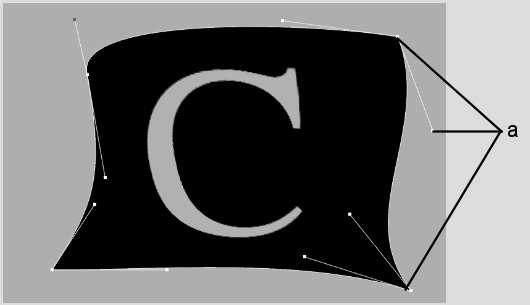
(a) Vertices and tangent handles on a bicubic surface
To move a handle on a bilinear or bicubic surface, click the handle that you want to edit. The selected handle appears in red. Use the cursor to drag the handle to its new position.
Each corner has two tangent handles. Lengthen or move the tangents to change the shape of the bicubic between corners.
All of the animation modifications you make to a shape are saved. If you decide to change a shape, then change it back to the original shape, your modifications are not lost.