Use the magnet to transform a range of extended bicubic points. Use the magnet when there are many surface points as a result of more than one subdivision. In the Extended Bicubic menu, the magnet controls include the Magnet button, the Magnet Transformation box, and the Magnet Curve Editor.


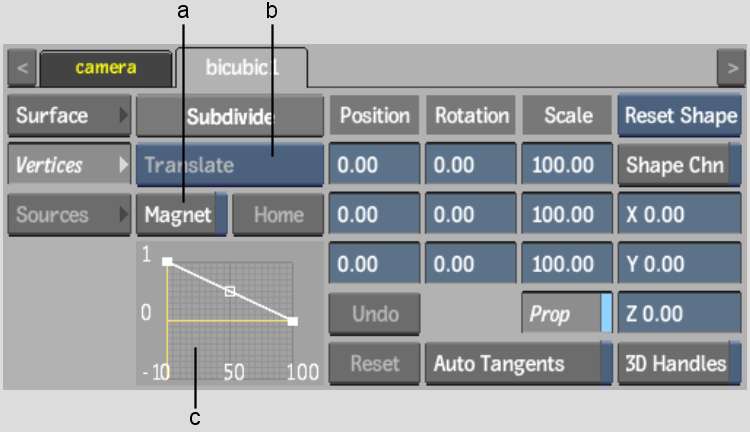
(a) Magnet button (b) Magnet Transformation box (c) Magnet Curve Editor
There are two ways to transform points with the magnet. You can use the magnet to select a range of points and transform them gesturally. Or, you can use the invisible magnet in conjunction with the Translation, Rotation, and Scale fields to transform selected points numerically.
Before you can use the magnet, you must set the polarity of the magnet and the magnet area of focus. The magnet's area of focus is determined by where you click the surface and the polarity of the magnet is set by the Magnet Curve Editor. The radius is determined by the distance from the centre to the farthest selected point.
Use the Magnet Curve Editor to define the weighted polarity from the centre to the edge of the magnet. Points are either attracted or repelled depending on their location in the magnet and the shape of the magnet curve.
The area of the magnet is plotted on the X-axis where 0 is the centre of the magnet and 100 is the edge of the magnet. The polarity is plotted on the Y-axis where 1 is maximum positive strength and -1 is maximum negative strength.
A positive polarity value attracts nearby points. A negative polarity value repels nearby points. The following example illustrates a magnet that has a strong positive polarity near the centre and strong negative polarity near the edges.
The following example illustrates a magnet that has a strong negative polarity near the centre and a strong positive polarity near the edges.
The following example illustrates a magnet whose positive polarity decreases from the centre and whose negative polarity increases toward the edges.



When you transform points, the direction and size of the transformation is determined by the weighted polarity of the magnet at the location of the points.
Using the first example, if you use the magnet to translate the points on the X-axis by +200, the points in the centre of the magnet move in the positive direction on the X-axis—they are attracted to the magnet—while the points near the edge of the magnet move in the negative direction on the X axis—they are repelled by the magnet.
To change the polarity of the magnet:
| Drag the point: | To: |
|---|---|
| Up | Increase the positive polarity. |
| Down | Increase the negative polarity. |
| To the middle | Assign no polarity. |
| Drag the point: | To: |
|---|---|
| Up | Increase the positive polarity. |
| Down | Increase the negative polarity. |
| To the middle | Assign no polarity. |
Use Magnet mode to transform points gesturally. The magnet's area of focus is determined by where you click the surface and the radius of the magnet is set by the Magnet Curve Editor. The radius is determined by the distance from the centre to the farthest selected point.



| Select: | To: |
|---|---|
| Translate | Translate the selected points along the X-, Y-, or Z-axis. |
| Rotate | Rotate the selected points about the centre of the magnet. |
| Scale | Scale the selected points about the centre of the magnet. |
Transforming Unselectable Points
Use the invisible magnet to transform points you cannot select with the magnet. The centre of the magnet is determined by the centre of the selection and the radius is determined by the distance from the centre to the farthest selected point. Any transformations to the selected points are affected by the magnet.
To transform unselectable points:
The magnet is not visible, but is illustrated here to show how the points will be affected when you transform them.


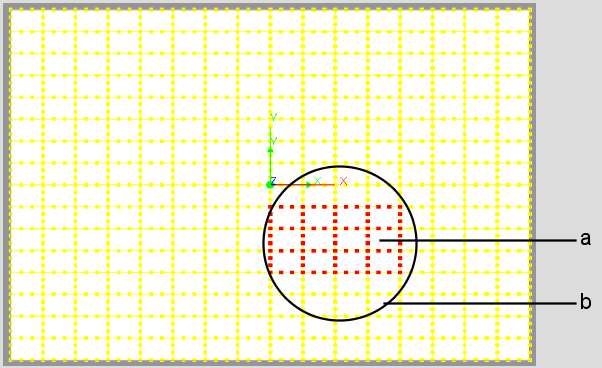
(a) Selected Points (b) Magnet (not visible)
| Select: | To: |
|---|---|
| Translate | Translate the selected points along the X-, Y-, or Z- axis. |
| Rotate | Rotate the selected points about the centre of the magnet. |
| Scale | Scale the selected points about the centre of the magnet. |