Thumbnails, or proxies for each frame in the clip, display information about the clip and frame. Frame numbers, record timecode, and/or keycode appear in the upper-left corner. The name and duration of the clip appears in the lower-left corner. If the clip has a resolution that does not match the project resolution, timecode or frame numbers that appear on the clip are light blue.
For more information on the display of keycode on clip proxies, see Displaying Timecode and Keycode.



(a) Frame number and selection area (b) Name of clip and number of frames in the clip
Soft-import clips have an icon in the lower-right corner that indicates the file format of the source images. See About Soft-Import.



(a) Soft-import icon
Clips that have a clip history associated with them have an “H” in the upper-right corner. See Clip History.


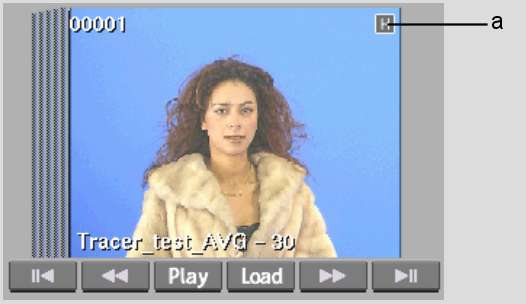
(a) Clip History icon
You can also set preferences to display source and/or record timecode, frame rate (24 fps, 25 fps, 30 fps, 50 fps, or 60 fps), and resolution (image size in pixels, bit depth, and aspect ratio). For information on setting clip display preferences, see General Preferences.