External motion data can be input into the Motion Blur and Vector Viewer nodes. For these nodes, the green tab accepts a 16-bit floating point image forward motion data and the blue tab accepts 16-bit floating point image backward motion data.
To create a motion-estimated motion blur and timewarp using external motion data:


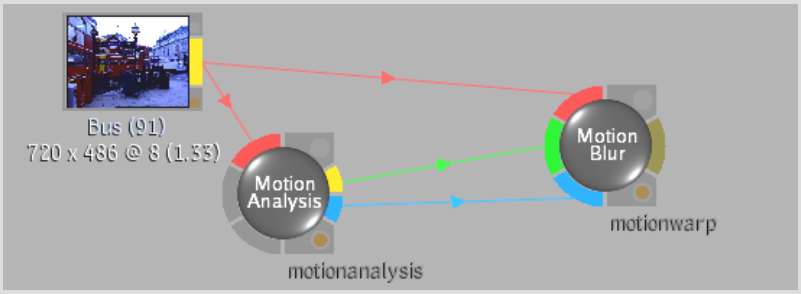
The Motion Blur nodes receives forward and backward motion input from a Motion Analysis node.



The Motion Blur node receives forward and backward motion input from 16-bit floating point clips.


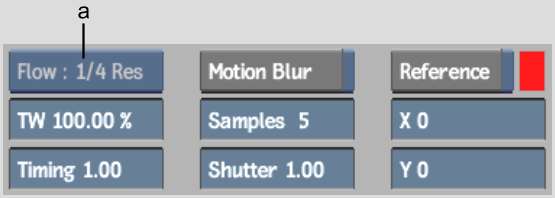
(a) The Quality option box is disabled when motion is analysed externally
To increase accuracy, increase the resolution of the backward and forward motion data. If you are using data from the Motion Analysis node, you can change the Quality setting.
To display motion analysis data as motion vectors:


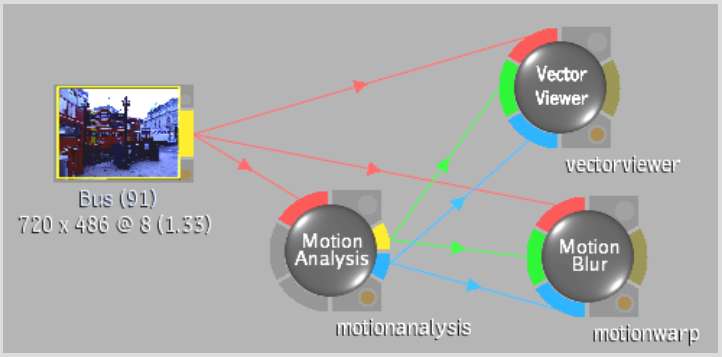
To increase accuracy, increase the resolution of the backward and forward motion data. If you are using data from the Motion Analysis node, you can change the Quality setting.