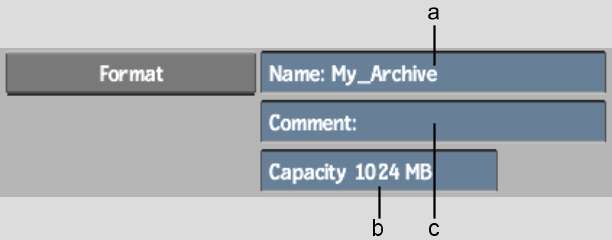You can create a file archive on any supported
filesystem. When you format the archive, Flame determines the
available space and creates a table of contents file where this information
is recorded. When you reformat an archive, you lose all previously
archived entries within it. The archive itself is in a separate file.
NoteThe table of contents
and archive files are both given the name you specify when you create
the file, but the archive file has the extension .seg.
To create a file archive:
- In the Archive menu, select File from
the Archive Device box.
By default, the File
Path field shows the path of the archive file declared using the
ClipMgtDevice File token in the software initialization configuration
file.
- To use the default archive file “archive” in
the /usr/tmp directory,
go to step 4. Make sure there is no previously archived material
in it before formatting. To create an archive file or select an
existing one, go to step 3.
- To change the archive file path, click
the File Path field. The file browser appears. Change the directory,
and then either:
- Use the keyboard to enter a name for
a new archive file and click Enter.
- Select an existing archive file.
The Archive menu appears
and the name and path of the new or selected archive file appears
in the File Path field.
- Click Format.
The Format menu appears.
- Use the Name and Comment fields to enter
a name for the archive entry and any additional comments. (Each
archive file contains one archive entry within which all other archived
entries are saved.)
- Set the capacity of the file archive
by entering a value in the Capacity field.
WarningIf you selected an
existing archive, any material within it will be deleted when you
reformat it in the following step.
- Click Format.
The
procedure for creating an archive on external USB and FireWire (IEEE
1394) storage devices is similar to creating a file archive. Before
saving files to an archive, browse to the USB or FireWire device
filesystem mount point.