When you insert material between existing material in a record clip, the overall length of the record clip may be modified. The result of the insert depends on how you perform the edit. In the following illustration, New Clip is inserted gesturally at the transition between Clip A and Clip B. Everything after the transition is moved ahead in order to make room for New Clip.


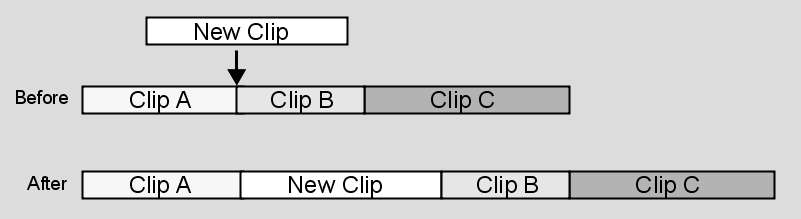
You can insert a source clip anywhere in a record clip—append it to the end of a clip or insert it at any frame of an element.
The following illustration demonstrates the result of inserting New Clip at a frame in the middle of Clip B. Every frame after the edit point is moved ahead to accommodate New Clip.



To insert a source clip gesturally in the BFX timeline:


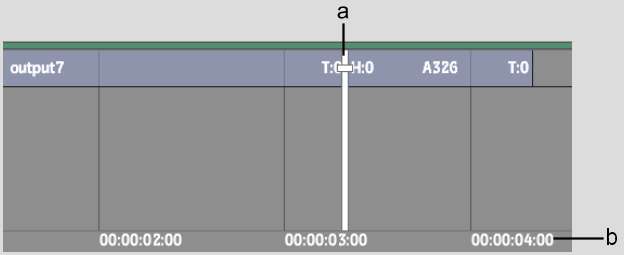
(a) Insert is set to snap to positioner (b) Duration of sequence before the insert (00:00:04:00)


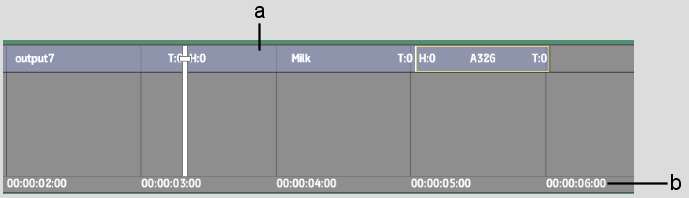
(a) Inserted source clip (b) Duration of sequence after the insert (00:00:06:00)
To insert a source clip in the BFX timeline using the hotkey:
To append a clip to an edit sequence on a Batch timeline: