You can change the start timecode of a clip for the record timecode, source timecode, or both.
If you are mixing clips that originate from formats that use different timecode, you may want to change their timecode. Use the Change Timecode tool to change the start timecode for a clip and manage source clips with different timecode formats.
To change the timecode of a clip:





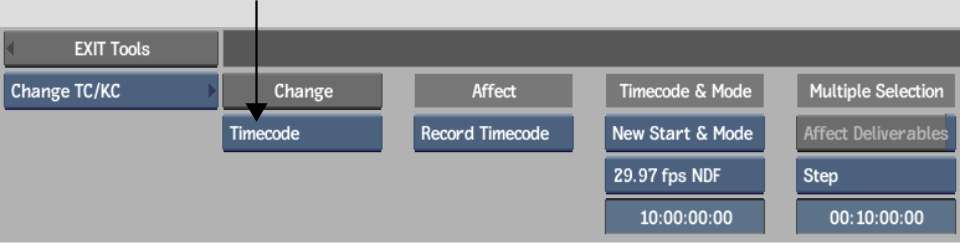
If you are applying a timecode to a clip on the Desktop and you select any frame, the timecode value you entered is applied to the frame and is incremented positively forward and negatively backward for the rest of the frames of the clip.