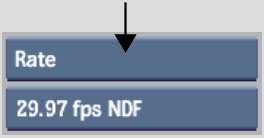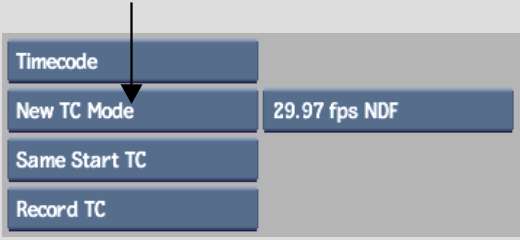The Frame Code Mode tool allows you to
select the framerate and drop frame mode for your clip. You can
convert the framerate and drop frame mode on the video and the audio
clip. However, when you convert a clip's rate, it's playback speed can
be affected (both video and audio). And changing the framerate of
a clip deletes every associated Deliverable.
Also, if you change the
frame code mode of a clip, timewarps will automatically be applied
to the audio or video tracks to maintain the audio and video sync.
To change the frame code mode of a clip:
- Access the Change Timecode tool in one
of the following ways:
- From the Format menu, select Change TC/KC/Rate, and
then click Rate.
- From the Format menu, select Change TC/KC/Rate, then
select Timecode and then click New TC Mode (or New Start & Mode).
- In the Clip Library, click Tools, then
from the Tools box, select Change TC/KC, select Timecode, and then
click New TC Mode (or New Start & Mode).
- Select the desired framerate, drop frame
mode, and start option. See
The Change Frame Code Mode Tool.
- Do one of the following:
- Click a clip to which you want to apply
the frame code mode value.
- If you are using the Change TC/KC tool,
select the clip to which you want to apply the frame code mode,
and then click Change.