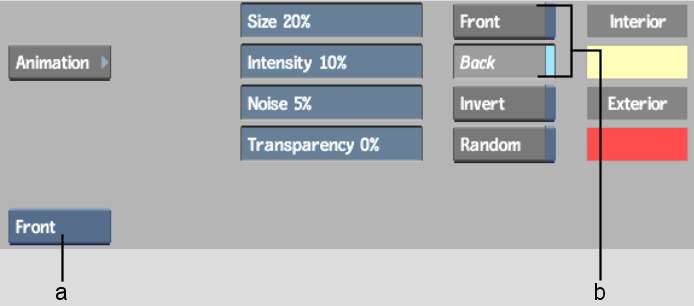Use Optics to add glow effects around front
clips composited over back clips. The shape of the glow is determined
by the matte you select when entering Optics.
To add a glow effect to a clip:
- In the Main menu, click Effects.
- In the Effects menu, click Optics.
- Select the front, back, and matte clips,
and a destination.
The Optics menu appears.
By default, Front view is enabled to speed up processing.
- From the View box, select Result to view
the glow effect.
- Use the Optics Front and Back buttons
to enable or disable the front and back clips. You can also invert
the matte by enabling Invert.
- If necessary, use the Size and Intensity
fields to adjust the size and intensity of the glow effect.
- Adjust the noise factor to make the glow
jitter in the processed clip.
If you want to create
a second processed clip where the glow jitters in a slightly different
way from the first one, enable Random before processing the second
clip.
- If necessary, use the Transparency field
to adjust the transparency of the front clip.
NoteMake sure you enable
the Optics Front button.
- Use the colour pots to change the colour
of the glow. Click a colour pot to display the colour picker. See
Colour Picker.
The interior and exterior
glow colours are blended.
NoteTo reset the glow,
click the Reset All button and Confirm.
- Click Process.
The generated clip appears
on the destination reel.