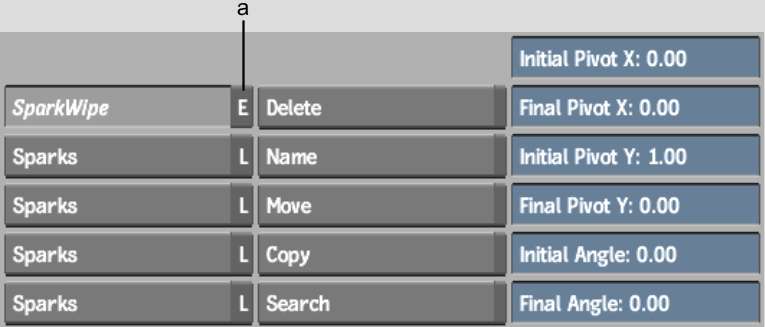A
Sparks plug-in functions in the same way as other commands or modules.
Some Sparks are designed to be used on the Desktop or as a module.
To use a Sparks plug-in on the Desktop:
- In the Effects menu, click a loaded
Sparks button.
The Sparks controls,
if any, appear.
- Choose the processing modes and enter
the parameter values as appropriate for the selected Sparks plug-in.
These values are specific to each Sparks plug-in.
- Select the source clips and the destination reel.
The
processed clip appears in the destination reel.
To use a Sparks plug-in as a module:
- In the Effects menu, click a loaded
Sparks button.
- Select the source clips.
When there is a module
for a Sparks plug-in, an E appears on the button.
- Click the E on the Sparks button.
- Select a destination reel.
The Sparks module appears.
Use the controls in the Sparks module as you would for other modules.
NoteAn S next to the
Sparks button lets you enter the module using the same media from
the previous session.