You can generate an industry-standard EDL containing the metadata needed to recreate a clip that consists of one video track and up to eight audio tracks (depending on the EDL format). For clips that contain more than one video track or eight audio tracks, you must generate multiple EDLs.
In addition to source/record timecode for video and audio tracks, you can include clip name comments, audio patching information, and the reel name in the generated EDL. This information can be useful in helping to recreate a timeline clip on another system.


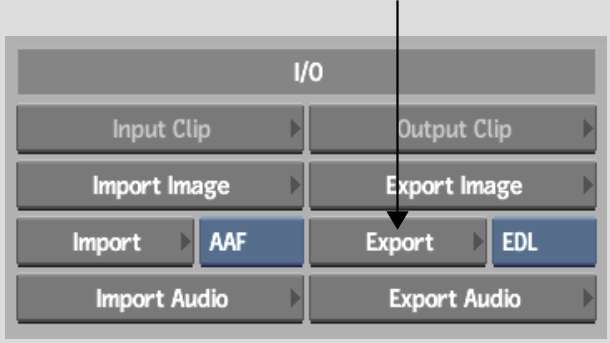


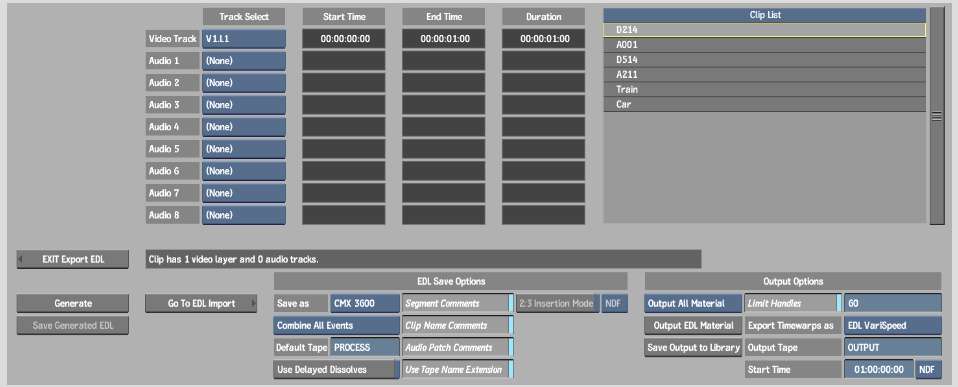
The EDL is generated and the Save Generated EDL button becomes active.
Ensure that your file name does not contain any of the following characters: ` # ~ @ $ % ^ & * ( ) [ ] { } < > \ | / ! ? , ; : ' "