Sets the broadcast monitor timing and indicates the incoming sync.


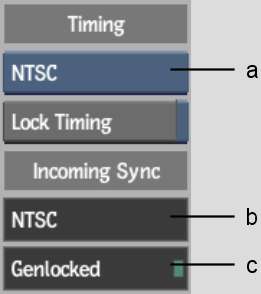
(a) Video Timing box (b) Incoming Sync field (c) Signal Status field
Video Timing boxSelect the video I/O timing that the broadcast monitor is to use. Select No Preview to disable the broadcast monitor output.
Lock Timing button Enable to lock the timing to the one selected in Video Timing. While enabled, it prevents the timing from changing when you switch between project.
Incoming Sync fieldDisplays the timing of the sync received by the workstation.
Signal Status fieldIndicates whether the current project is currently genlocked (green light) or not (red light). Displays Free Run if the workstation uses the video card’s internal sync.
It is a good idea to edit the software initialisation configuration file (by default, init.cfg) to uncomment all VTRs that you expect to use over the course of your project (or you can uncomment all VTRs). The video I/O timing setting for each session automatically ignores incompatible VTR devices.