Use these preferences to access the message history log and the Hotkey Editor.



Message History buttonClick (or press Ctrl+Alt+F7 from anywhere in the application) to access a log of system messages at any time during the current session. If a message disappears too quickly from the message bar, you can view it from the message history log.


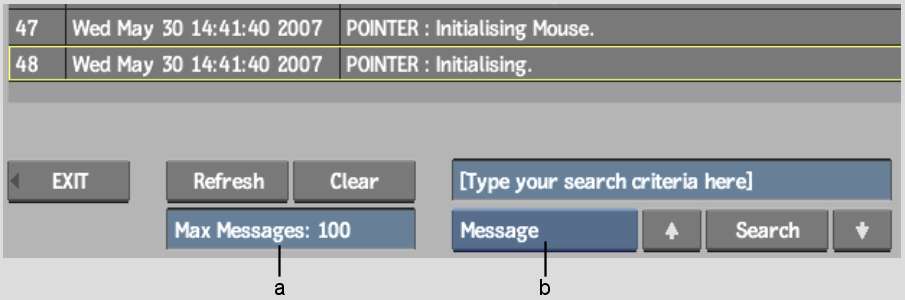
(a) Message Number field (b) Search Criteria box
The most recent message appears as message 1 in the # column. You can re-sort most of the columns by clicking the column heading. Identical and similar messages are identified in the Repeated column. You can set the number of messages saved, refresh or clear the message history, and do specific searches.
To search the message history log:
All instances of your search are highlighted. Use the arrow keys to scroll through the results.
Hotkey EditorClick to enter the Hotkey Editor. For information on using the Hotkey Editor, see Managing Hotkeys.