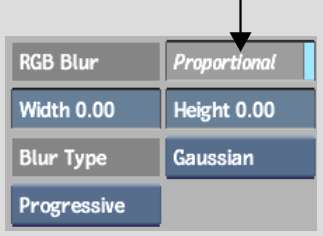Use
the RGB Blur node to apply a Gaussian blur to colour images. You
can add an RGB Blur node to any part of the pipeline except to the
Front and Matte pipes of MBlend nodes and the Matte pipes of CBlend
nodes. To blur a matte, use the Blur filter in the Edge
node. Both the RGB and Edge node blurs are Gaussian.
NoteUsing this node before
the MBlend node on the Matte branch is the equivalent of the KeyIn
Filter in the traditional Keyer.
You can animate a blur
using the Channel Editor.
To blur a colour image:
- Place the RGB Blur node at the appropriate
point in the pipeline. See
Adding Nodes to the Pipeline.
- In Move mode, click the RGB Blur node
to display the RGB Blur menu.
- If you want the image to be equally blurred
horizontally and vertically, click Proportional to enable a proportional
blur.
- Set the width and height of the blur.
When Proportional is enabled, enter a value in either field. The
higher the number, the greater the blur.
NoteIncreasing the blur
increases the processing time.