Use Colour Blend (CBlend) nodes to set up the colour operations you want to perform on a clip. You can:
The Front pipe of the CBlend node is designed to result in a colour image. This is represented visually by a red box at the right of the Front pipe. You can place any node on the Front pipe that results in a colour image. These include the Colour Curves, Colour Correct, RGB Blur, Degrain, and Regrain nodes.
The Matte pipe is designed to result in a matte. This is represented by a blue box at the right of the pipe. You can add any node that results in a matte to the Matte pipe, including the 3D Keyer, MasterK, 2D Histogram, GMask, Edge and Degrain nodes.
The Front and Matte pipes of the CBlend node constitute one layer.


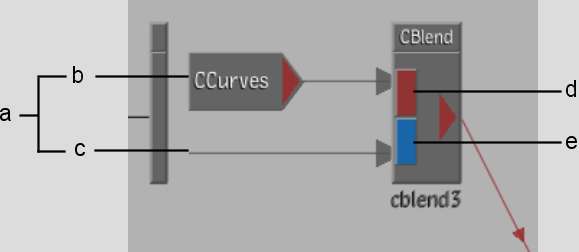
(a) The two pipes constitute one layer (b) Front pipe (c) Matte pipe (d) Red box of Front pipe (e) Blue box of Matte pipe
The two pipes together, along with a back component, constitute one layer. For the first (bottom) layer, the CBlend node uses the source input image for the back component. For example, in the CBlend node on the Front branch of the default pipeline, the Front clip is used for the back component. To learn how subsequent layers are composited, see Using Several Layers in a Blend Node.