Use the Master Keyer method to create a complete key—extract colours to generate a matte and then refine the result—using only the Master Keyer menu. The Master Keyer uses an algorithm that quickly isolates a colour and is very good for chroma keying.
With the Master Keyer, you can refine the key by gesturally modifying the matte, removing colour spill, blending edges, applying patches, and removing grain.
To access the Master Keyer menu:
The Master Keyer menu appears.


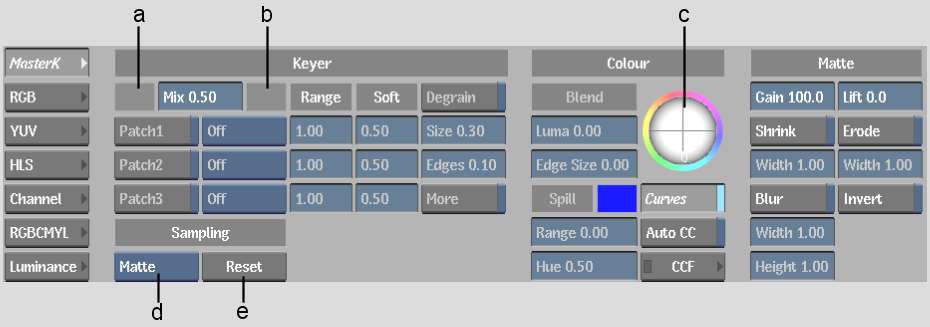
(a) Primary Sample colour pot (b) Secondary Sample colour pot (c) Edge Balance trackball (d) Sampling box (e) Reset button
The following procedure is a recommended workflow for keying a clip with the Master Keyer. You may not need to complete all the procedures. You may also revisit procedures as you develop the key.
To pull a 16-bit key for a floating-point image with the Master Keyer, use the MasterK node in Batch or the Modular Keyer. See Master Keyer Node.