Use the Deliverables menu to manage Real-Time Deliverables, and to configure real-time operations such as resize, pulldown, and so on. Many of these settings can also be altered in the Output Clip menu.
To access the Deliverables menu:


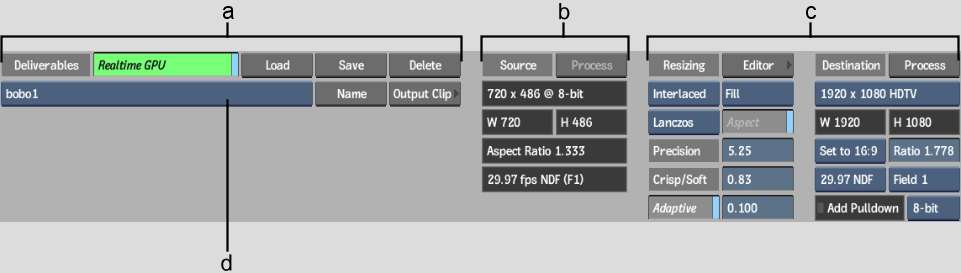
(a) Deliverable controls (b) Source clip information (c) Resize and frame rate controls (d) Deliverable box


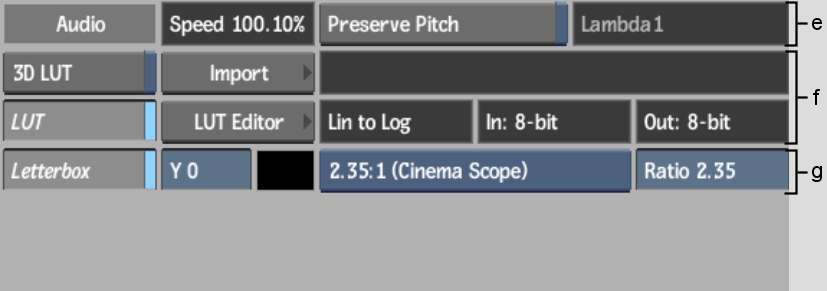
(e) Audio controls (f) LUT controls (g) Letterbox controls
Most of the controls in the Deliverables menu are common to various parts of the software, and their functions are explained in their respective sections. The following does not describe how to use the controls, but rather how to manage the results using Deliverables and output them to tape in real time. The settings you create in the Deliverables menu can be previewed in the Player and are applied in real time during clip output.
To configure real-time operations, see Managing Deliverables.
Source clip informationDisplays information about the source clip before real-time operations are applied.
Resize controlsDisplays values set in the Resize editor, accessible with the Editor button. See Resize and Pulldown. You can edit the values directly in the Deliverables menu. The available destination resolutions and timings depend on the format of the source material.
Audio controlsDisplays the audio speed. To preserve audio pitch, enable Preserve Pitch. See About the Audio Timewarp Options.
LUT controls (3D and 1D)Enables or disables the use of LUTs. You can specify a 3D LUT to use, and access the LUT editor. See Colour Management.
Letterbox controlsEnables or disables a letterbox overlay. See Outputting Clips With a Letterbox Overlay.
Start TC fieldSet the start timecode of the Deliverable. The start timecode is used during output, it indicates where on the tape the clip is recorded.