Use displacement mapping to create a 3D model from a 2D surface. Since a DVE Layer Object is comprised of a single object node, displacement mapping is applied differently than with regular objects.
You apply displacement mapping on DVE Layer Objects from the Displace tab of the Surface menu.


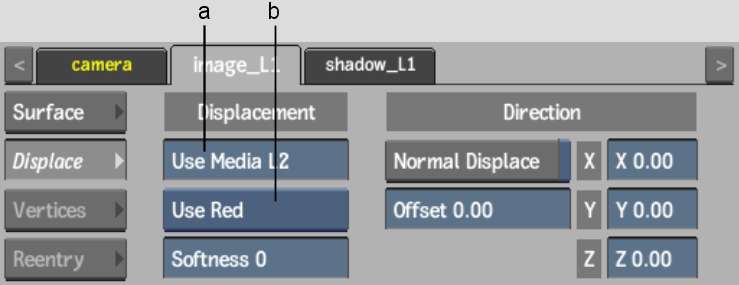
(a) Use Media field (b) Channel box
Use the following Displace settings to get your desired effect.
Use Media fieldDisplays the the number of the media layer to use as the displacement source.
Notice that in Schematic view, the numbers next to the name of the selected DVE Layer Object, for example (1)(2). (1) indicates the media for the surface is Media1. (2) indicates that Media2 is the media used as the displacement source.
Channel boxSelect a colour channel to calculate the displacement map. Select Off to turn displacement mapping off.
Softness fieldDisplays the level of rounding off, or softening of the spikes that result from colour values in the image that vary from pixel to pixel in the displacement map.
Softness rounds the edges of the displacement. The larger the softness, the smoother the displacement. Softness also affects rendering; the larger the softness, the longer it takes to render.
Normal Displace buttonEnable to displace bilinear and bicubic surfaces according to their normals. For flat surfaces, disable to displace in the X, Y, and Z directions.
Offset fieldApplies an offset to the displacement of X and Y.
Displacement axesSpecifies the amount of displacement in pixel units along the X, Y, and Z axes. Use positive values for displacement on the positive axis, and negative values for displacement on the negative axis.