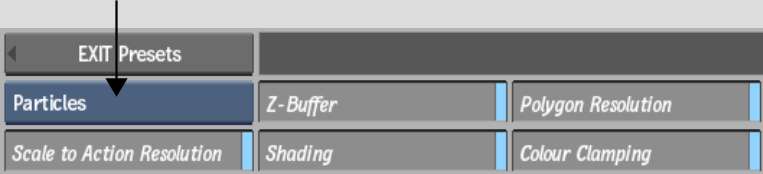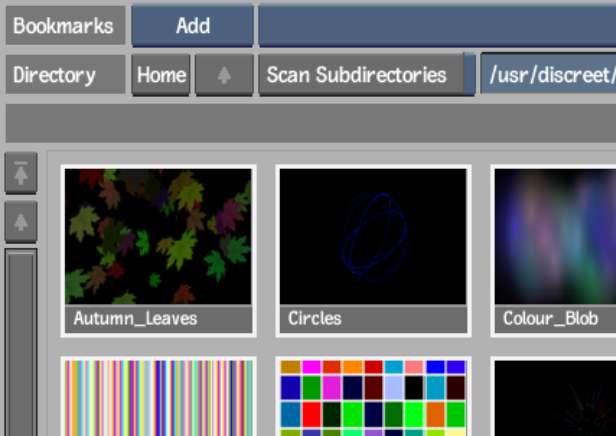A number of particle presets are included in Action,
such as a fog effect to add to your scene. These presets can also
help you learn how the particle system works. The presets are divided
into a number of categories and are easily added to your scene from
the Action node bin.
To add a particle preset:
- Do one of the following:
- Drag the Presets node from the node bin
and place it in the schematic.
- Drag the Presets node from the node bin
and place it where you want it in Result view.
- Double-click the Presets node. You do
not need to be in Schematic view to add a node in this manner.
The file browser opens.
- From the Preset Type box, select Particles.
The Particle Preset file
browser appears, pointing to the default location of the presets: usr/discreet/<product home>/particle_presets.
- Optional: Enable Scale to Action Resolution
to load the preset in the current Action resolution.
- Optional: Select which rendering settings
to enable or disable in the preset (Z-Buffer, Shading, Polygon Resolution,
and Colour Clamping).
NoteThese settings are
enabled by default, and by disabling any of them, you may not see
the intended results in the preset.
- Navigate through the subfolders to select
the particle preset you want to load. Hold Ctrl and
click to select multiple presets.
TipSwitch to Proxies
view to see a visual representation of the presets.
- Click Load.
The particle preset is
then appended to your Action scene.
Some presets have .psd textures associated with them,
and are added to the Media list and Desktop when the preset is
loaded into Action. You should save these textures from the Desktop into
an appropriate library.
For a listing and description
of all available particle presets, see the Particle Presets Reference Guide,
available at http://www.autodesk.com/flame-documentation-2010extension or http://www.autodesk.com/flare-documentation-2010extension.