When you load Batch setups, associated clips are automatically loaded with the setup. If you load a setup from Flame, make sure the clips were saved to a Snapshot library in Flame before you load the setup; Flare will not find clips saved to the Flame Desktop.
To save clips associated with a Flame setup, you must select a read-write Snapshot library.
To load a Batch setup created in Flame:



The setup and all associated clips are automatically loaded into Batch.


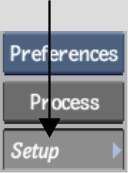
The Snapshot library in Flame was saved as a preference with the Flame setup.


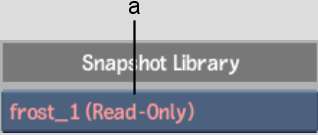
(a) Flame Snapshot library


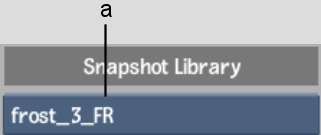
(a) Flare Snapshot library
When you save sources and setups, the clips will be saved to this Snapshot library. The library will be saved as a preference with the Flare setup.