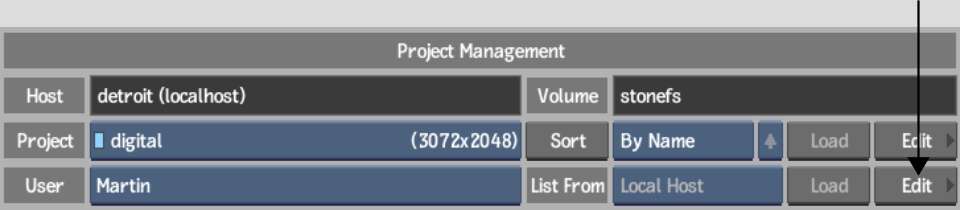You
can reset the hotkeys and preferences of a user. This can be a useful
step when troubleshooting user corruption issues.
NoteYou cannot reset
the currently loaded user. The currently loaded user is indicated
in the User box in the Preferences menu by a light blue LED to the
left of its name.
To reset a user:
- Display the User menu by doing one of
the following:
- On start-up, select the user you want
to delete from the User box and then click Edit.
- In the middle of a session, click Preferences
in the Main menu,
select the user you want to delete from the User box, and then click Edit.
- Select Reset User Settings from the User
Edit box.
TipTo exit the User
menu without resetting the user, click Exit User.
- Click Reset User and confirm.
You are returned to the
Project Management or Preferences menu.