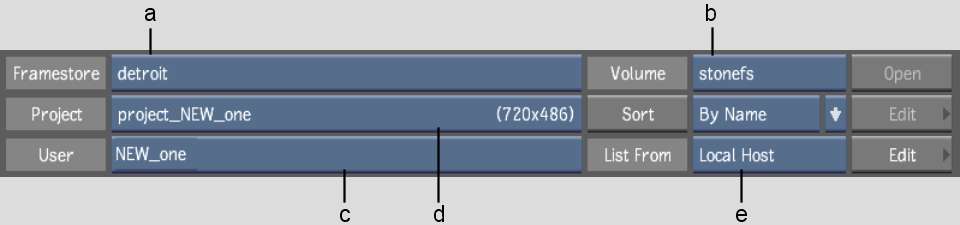To work in a remote connection
environment, open a remote framestore on start-up.
To start Flare:
- Double-click the application icon on
the desktop.
The Project Management
menu appears.
- Select a remote framestore from the Framestore
box. If the framestore has more than one volume, select a volume
from the Volume box. Click Open.
- Select a project from the Project box
or create one. See
Creating a Project.
NoteYou cannot modify
projects created on a remote framestore. If you create a project
while connected to a remote framestore, it resides on the remote
framestore. You cannot modify the project after creating it.
- Select or create a user:
- To select a user, select the user name
from the User box. You can select a local or remote user by first
selecting the appropriate option from the Host box.
- To create a user, select <create new
user> from the User box. In the Create User menu that appears,
you can choose to create a user by copying a user profile.
If you copy a user profile,
note the following:
- You can copy a user profile from a local
or remote system.
- You can copy all preferences from a user
profile in the current version of the application.
- You can copy only hotkey preferences
from a user profile in an older version of the application.
NoteIf you create a user
profile while connected to a remote user, the new user will reside
on the remote host and not on your local machine.
See
Creating User Profiles.
- Click Start.
You enter the Batch module.
You have access to the same creative toolset as is found in Flame Batch.
To exit Flare:
- From main level Batch, click Preferences.
- Click EXIT Flare.