You can open libraries that are read-write as well as those that are read-only. You can load clips from either type of library. However, you can save clips only to a read-write library.
To do any type of clip library management, you must have read-write access to the library.
The list of available libraries appear in the Clip Library box. This list may become very long, especially if you accessed libraries belonging to other projects (through the network panel). You can select whether you want network-accessed libraries to appear in the Clip Library box.
You can also make hidden libraries available (for example, _cache and ._Backup), which are by default not visible.
If you have a Flare system that is connected remotely to your Flame system, you can enable read-write access to Flare libraries with the R/W button. See Managing Flare Libraries from Flame.
To control the libraries displayed in the Clip Library box:


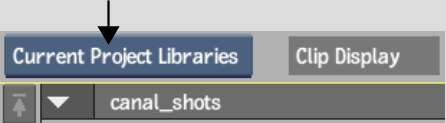
| Select: | To display: |
|---|---|
| All Libraries | All libraries belonging to all projects, including those accessed through the network panel. |
| Current Project Libraries | All libraries belonging to the current project. Note that if the current library is accessed through the network panel, this option is greyed out. |
To display hidden libraries in the Clip Library box: