Use the settings in the 3D Path tab to work with the spline you created. You edit splines in the same way as you edit garbage masks, working with their vertices and tangents. See Manipulating Vertices and Tangents.


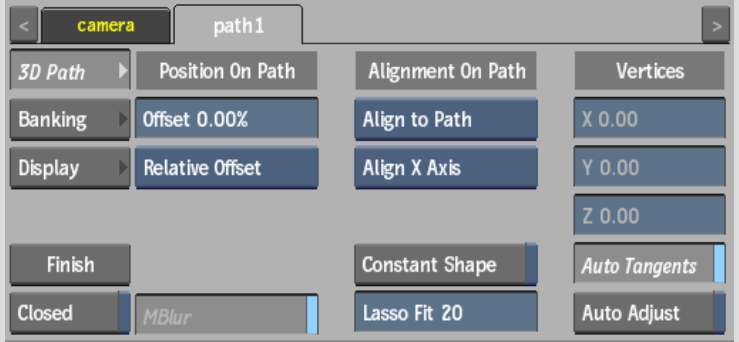
Constant Shape buttonEnable to modify the spline’s shape without setting keyframes. This forces all animatable parameters to be set for the whole clip rather than for only the current frame. It also removes any existing keyframes and applies the shape of the current frame to the rest of the clip.
Lasso Fit fieldDisplays the number of points in the segments of the spline that are drawn freehand. Use a lower number to simplify the curve by removing vertices and tangents, resulting in a smoother curve.
Vertices fieldsPosition the selected vertex or vertices.
Auto Tangents buttonEnable to position a tangent for each vertex set and create a smooth curve between the vertices. When enabled, it is possible to create a spline with both straight and curved segments.
When Auto Tangents is disabled, the tangents are positioned under the vertex, resulting in straight lines between vertices. When you draw freehand segments in a spline with Auto Tangents off, vertices are added with broken tangents, allowing the spline to follow your cursor movement.
Auto Adjust buttonEnable to automatically adjust the tangent handles of the two adjacent vertices when moving vertices and create smooth curves between the vertices.