In the Wipe Editor, Garbage Mask, and Action scene-based schematics, you can hide selected objects. For example, if you are working on a specific surface, you may want to temporarily hide other objects from the scene.
In the following Wipe Editor example, the branch of the axis2 node is selected.


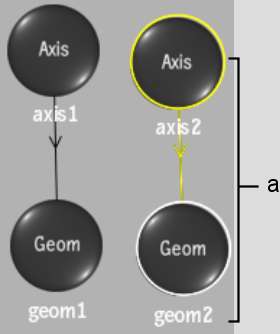
(a) Selected branch of axis2 node



(a) Mask corresponding to branch of axis2 node



The selected objects are marked “(hidden)” in the schematic and do not appear in the scene.


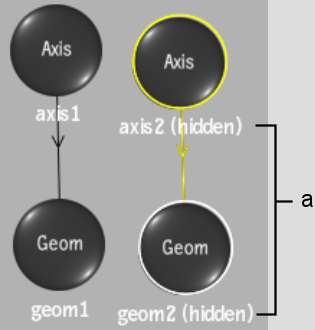
(a) Hidden nodes



(a) Mask corresponding to axis2 and geom2 nodes is hidden