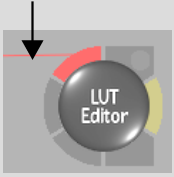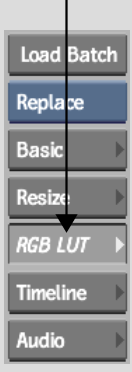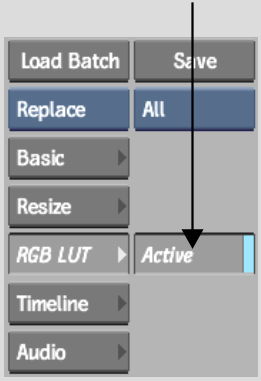Show in Contents

Add to Favorites

Home: Smoke

Accessing the LUT Editor from the Import Image Menu

Accessing the LUT Editor

Accessing the LUT Editor in the Deliverables Menu

Accessing the LUT Editor
in Batch
You
can drag a LUT Editor node to the Batch EditDesk.
You can use the LUT Editor from any LUT Editor,
Import, or Batch FX Output node to create or import a 1D LUT, or
to import a 3D LUT. Clips are then processed through the LUT in
the Batch process tree.
To access the LUT Editor using a LUT
Editor node:
- Drag a LUT Editor node to the Batch schematic.
- Parent the output of another node to
the front input socket of the LUT Editor node.
- Select the LUT Editor node to view its
menu.
To access the LUT Editor as an integrated
part of clip input and output processes:
- Select
a Batch FX Output node or drag a Desk or Import node to the Batch
schematic.
- Set
up the node so the LUT you create is applied to the clip that you
want to convert:
- If you selected a Batch FX node or dragged
a Desk node to the Batch schematic, you are ready to create the
LUT or use the LUT Editor to import a 3D LUT.
- If you dragged an Import node to the
Batch schematic, use the file browser to locate the clip that you
want to import.
- Select the clip.
- Select the RGB LUT or Matte LUT menu.
TipThe Matte LUT menu
appears in the Export node. You can create a LUT to remap luma for
the alpha channel associated with the selected image on import,
or remap the matte luma when exporting image formats that have an
associated alpha channel.
- Enable Active to apply the current LUT
settings to the front clip.
TipThe RGB LUT button
in the Basic menu is linked to the Active button in the RGB LUT
menu. Toggling either button enables the LUT.