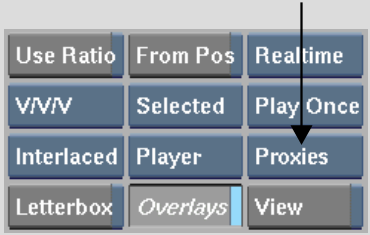Proxy Playback
A proxy is stored for every processed clip, provided proxy management options are enabled and the clip meets any conditional proxy generation criteria (see Setting Proxy Management Options). Because high-resolution images cannot always be played back in real-time, you can set the Player to play back proxies. Image quality is reduced, but real-time playback ensures you get a more accurate playback context.