Editing with Soft Effect
Quick Menus
Access basic setups for a soft effect through its quick menu. If you applied the same soft effect to multiple elements, any changes you make to one element using the quick menu are applied to the other elements as long as the elements are selected.
You display the quick menu below the Player or the EditDesk.
To display the quick menu of a soft effect:
To determine how soft effects are applied from the quick menu:


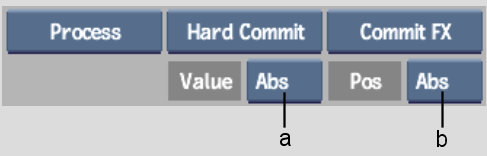
(a) Value box (b) Position box
| Select: | To apply: |
|---|---|
| Value Abs | A value directly to all soft effects. |
| Value Rel | A relative change from the previous value. The change will apply to all soft effects. |
| Pos Abs | The change on all soft effects at the current position of the positioner. |
| Pos Rel | A change on all soft effects. The change is the frame difference from the start of the selected effect and the positioner. For example, if the positioner is at frame 10, all Resize soft effects will have a keyframe applied at frame 10. |
| Pos Prop | A change on all soft effects. The change is the proportional frame difference from the selected effect start and the positioner. For example, if the positioner is in the middle of the soft effect, all Resize soft effects will have a keyframe applied in their middle. |