Within most soft effect editors, you can immediately see changes to the current frame by previewing your soft effects. Preview FX mode is useful if you have many unrendered soft effects or complex vertical edits that cause frames to be dropped during playback.
Most soft effect editors also provide a Context view so you can monitor the soft effect in the context of other timeline layers. With Context view, you are not restricted to monitoring layers at or below the current soft effect only. The focus point of the timeline positioner determines what layers are taken into account.
For some soft effects, for example, Blend, Timewarp, and CC, Context view is available only from the editors accessed through Batch. It is not available from the editors accessed through the EditDesk record timeline.
To use a soft effect editor's Context view:



(a) Focus point (b) Layer with soft effect
The following example displays the results of Preview FX mode. You see the output of L2 and L1. You do not see L3.



Image courtesy of Casablanca, Behavior Communications Inc.


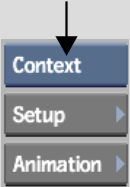
All timeline layers, as indicated by the focus point of the timeline positioner, are displayed. In the following example, you now see the output of L3.


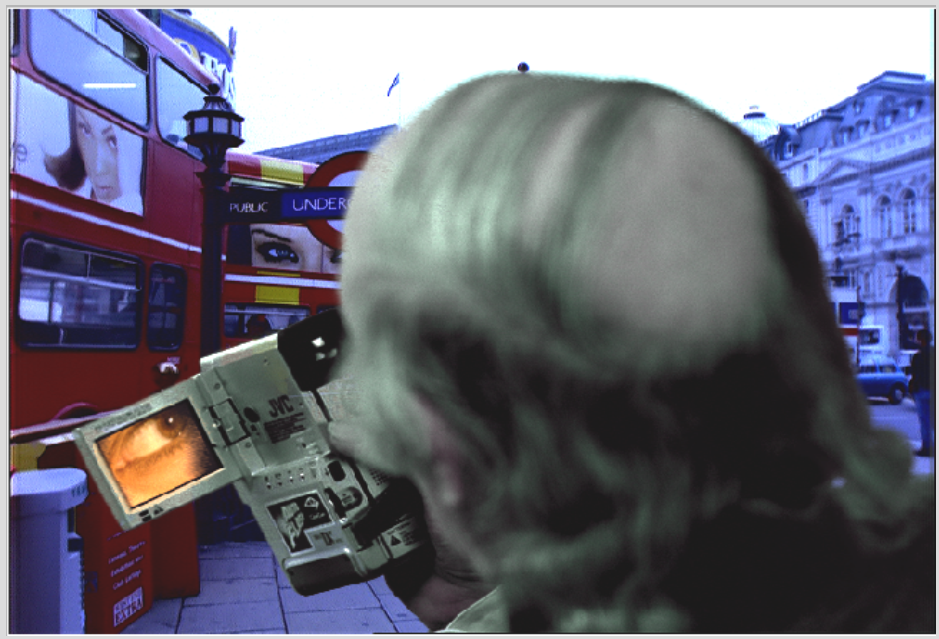
Image courtesy of Casablanca, Behavior Communications Inc.