Accessing Soft Text Controls
Use the Text editor to create text. Use the Text quick menu for making minor changes.
To access the Soft Text quick menu:


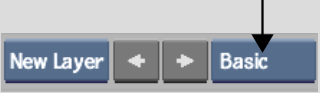
| Select: | To access controls for: |
|---|---|
| Basic | Changing text attributes such as font size, and to determine whether a matte is created. |
| Layer Axis | Changing the orientation of the text layer. If you are working in proxy mode, the values correspond to the proxy. |
| Fill/Under | Changing the fill or underline attributes for the text. |
| Out/Shad | Changing the outline and shadow of the text. |