When working with clips that have multiple soft effects on one or more layers, there are preview options you can use to view clips in the Player. Depending on the number of soft effects on the timeline, you may need to process often as you make changes. In the Clip tab, select an option from the Preview box.


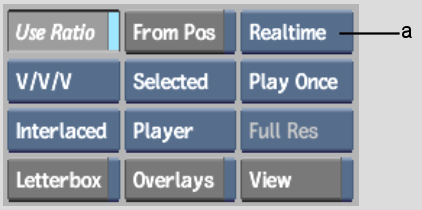
(a) Preview box
Realtime mode plays clips and tracks in real time, allowing you to view your soft effects. It is recommended that you do most of your timeline work in Realtime mode. However, if your clip has more than one soft effect, the Player may drop frames or display black frames during playback. In this case, process the soft effects to get real-time playback (see Processing Soft Effects). This is true especially if you have stacked soft effects on many layers. Also, when playing a track with multiple layers containing unprocessed soft effects in Realtime mode, you only see the focus layer (with its soft effects).
Preview FX mode processes all soft effects to create a preview for the current frame. It is useful for viewing soft effects (stacked or not) in context. Every time you use the frame advance controls or jog the positioner, the image in the Player is updated with all the processed soft effects. This allows you to make changes to the vertical edit and immediately see your changes. However, when you play the track or clip, the functionality temporarily returns to Realtime mode (until play is stopped). If you create complex soft effects and find that unrendered black sources appear in some or all your soft effects when playing in Realtime mode, switch to Preview FX mode to immediately see the results of your changes on the current frame.
Preview FX mode is also useful if you have many unrendered soft effects, or transitions that use an unrendered soft effect as an outgoing or incoming clip. Use this mode while you make changes to complex vertical edits, and return to Realtime mode to view the rendered result.
If you are working in an HD project, you should enable the Proxy-Size Player option before using Preview FX mode for faster display of the image. See Player Preferences.
If you have a complicated vertical edit with many soft effects, you may notice that the Player slows down when jogging or advancing frames. This is normal. Preview FX mode processes the entire vertical edit for the current frame as you jog, which may take more time as you add more soft effects. It is recommended to use this mode when changing the timing of a layer, such as slipping or sliding, so that you can immediately see the result for the current frame, and then use Realtime mode to view the processed result.
View Src mode shows the original media without any soft effects. If you applied many soft effects to the timeline, select View Src to compare the result with the original clip. The focus layer — the layer under the focus point on the positioner — appears in the Player with no soft effects applied. View Src works when jogging or stepping through the clip.