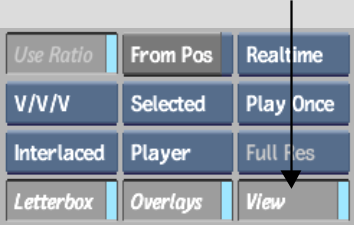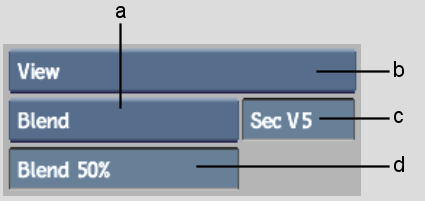Show in Contents

Add to Favorites

Home: Smoke

Applying a Letterbox Format to a Clip

Setting Player Display Options

Navigating Clips Using the Timesmear

Setting the View Options
to Compare Video Tracks
Use the View options to display images
from two video tracks simultaneously. You can choose to view the
two tracks in a screen that is split horizontally, vertically, or
at a custom set angle. Alternatively, the two tracks can be viewed
as a transparency blend. The two tracks viewed are the Primary and
Secondary tracks.
To view the two video tracks in the Player:
- Click
the Player Options tab.
- Enable View.
- If multiple display options are enabled,
select View from the Preview Setup box.
The View controls appear.
- Enter the Secondary video track you want
to display in the Secondary Video Track field.
- Select how you want to view the two tracks
using the View Style box.
- Optional: Modify the appearance of the
split screen by doing one of the following:
- If you selected Horizontal or Vertical
Split, set the position of the split.
- If you selected Angle Split, set the
position and angle of the split.
- If you selected Blend, set the percentage
of the secondary track that is displayed. For example, if you specify
60, the image is composed of a blend of 40% of the Primary track
and 60% of the Secondary track.
NoteThe Secondary video
track appears black if it is an unrendered effect, or if both the
Primary and Secondary video tracks contain unrendered dissolves.