Use the Mask Setup menu to access mask drawing options. In Batch, these options are available in the GMask Node Setup menu.


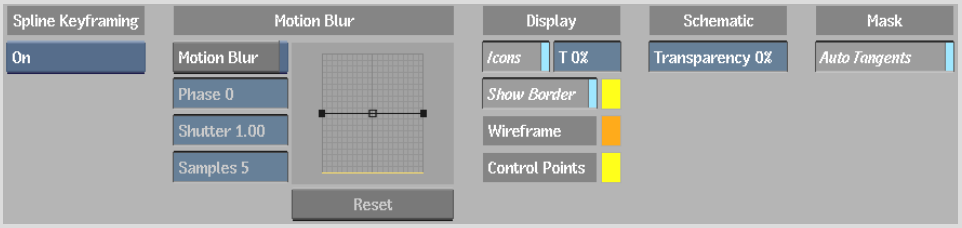
Spline Keyframing boxDetermines under what conditions keys are set, and for which parameters, when you are animating a garbage mask spline. See Animating Masks Using Spline Keyframing.
Motion Blur settingsControls motion blur applied to garbage masks that can be used to match the movement of objects in a clip. See Applying Motion Blur to Garbage Masks.
Icons buttonGlobally displays or hides the garbage mask splines and axes.
Transparency fieldSets the transparency for the garbage mask splines and axes.
Show Border button Displays the Softness Offset wireframe border, defined in the Shape menu.
Show Border colour potSets the colour for the Softness Offset wireframe.
Wireframe colour potSets the colour for the wireframe of the garbage mask.
Control Points colour potSets the colour of the garbage mask vertices.
Pickers Display colour potSets the colour of the Tracer's pickers. This element is only available when accessing the Garbage Mask Setup menu from the GMask node in Batch.
Schematic Display Transparency fieldSets the transparency of the nodes in the garbage mask schematic.
Rendering boxSelect the rendering method.
Auto Tangents buttonPositions a tangent for each vertex set to create a smooth curve between the vertices. When Auto Tangents is disabled, the tangents are positioned under the vertex, resulting in straight lines between vertices. When you draw freehand segments in a mask with Auto Tangents off, vertices are added with broken tangents, allowing the mask to follow your cursor movement.