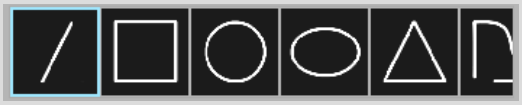Show in Contents

Add to Favorites

Home: Smoke

Accessing the Graphics Menu

Using Graphics in Paint

Auto Edit After Add

Creating Graphics
Graphics
can be used to create cutouts or mattes, or to apply geometrical
shapes, text, and fills to the result clip.
To create a graphics object:
- In the Paint menu, click Graphics.
- Click Add.
- Select the type of object to add by selecting
an icon in the Object Tools window.
- Draw the object on the image. See
Using the Object Tools.
- Set the resolution to be used when adding
or editing objects. See
Setting the Object Resolution and Display.
Objects appear at full resolution when they are drawn.
- Set the object's attributes and gradient.
See
Setting the Object Attribute, and
Changing the Object Gradient.
- Set the object's colour in the Current
Colour pot. See
Selecting Colours.
- Resize and move the object. See
Changing the Size or Position of an Object.
- Use the Transformation box or controls
to move, rotate, or scale the object. See
Changing the Shape of an Object.
- Use the Animation controls to animate
the object. See
Animating Graphics.
- Click the Tack button to permanently
place the object on the result clip.
Once the object has been
tacked down, it cannot be moved, rotated, deleted, resized, or copied.
See
Tacking Down Objects.