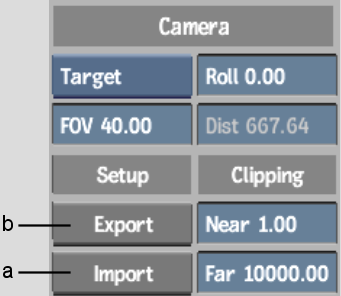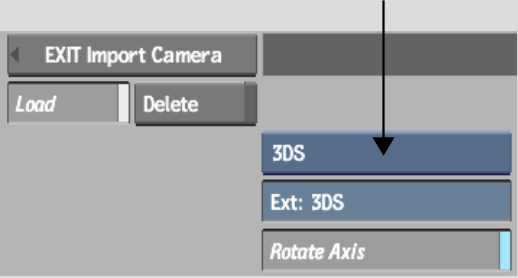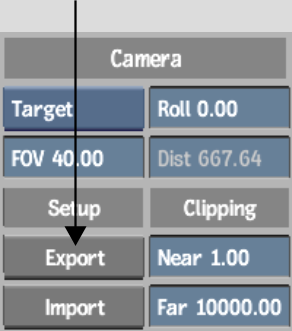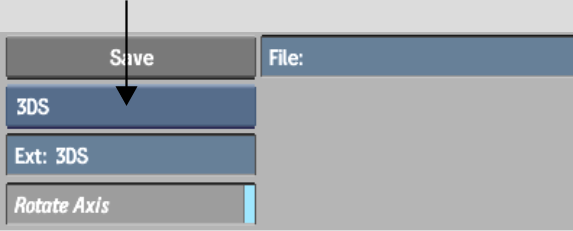Show in Contents

Add to Favorites

Home: Smoke

FBX Cameras

Importing and Exporting Cameras

Setting Camera Views

3ds Max Cameras
An alternative to animating
a camera's position is to import a camera animation from 3ds Max.
3ds Max camera animation can be saved as a . 3DS or .ase (ASCII
Scene Export) file in your scene. While the .ase format contains
only a camera's positional data, the .3DS format contains the camera's
position, point of interest, roll and field of view values.
Once the camera is imported,
you can edit any of the camera's values and, if necessary, export
it back to 3ds Max in its native 3DS format using the Camera menu.
To import a 3ds Max camera:
- In the Camera menu, click Import.
The Import Camera file
browser appears.
- From the Import Type box, select either
the .3DS or .ase format.
- If needed, enable Rotate Axis to rotate
the imported camera by 90° on the X-axis so that it is
compatible with Action's coordinate system.
- Navigate to the location where a 3ds
Max camera setup was exported, and select the file.
You return to Action and
the imported camera is applied to your scene.
To export a camera to 3ds Max format:
- Select the camera you want to export.
- In the Camera menu, click Export.
The Export Camera file
browser appears.
- From the Export Type box, select 3DS.
- If needed, enable Rotate Axis to rotate
the exported camera by -90° on the X-axis so that it is
compatible with the coordinate system of the 3D application.
- Navigate to the location where you want
to export the camera animation.
- Enter a name for your exported camera
in the file field.
- Click Save.
NoteWhen exporting from Smoke,
save the .3DS file in a directory that is readable by a 3ds Max
system.