You can frame selected channels in the Animation Curve window or the Track Editor so that they completely appear in the channel view, from the first keyframe to the last keyframe. When framing a channel with an expression applied to it, the channel is framed from the minimum to the maximum frames in the sequence.
In the Animation Curve window, framing channels brings the full shape of the animation curves into view, including all curve peaks and troughs. In this channel view, you can also frame smaller regions of animation curves by first selecting individual keyframes.
In the Track Editor, framing channels brings the total duration of the tracks in view.
You can also automatically frame particular channels according to criteria you set in the Filter menu. For example, you can set all animated channels to be automatically framed.
Framing controls are available from the Animation menu, and from the channel hierarchy.


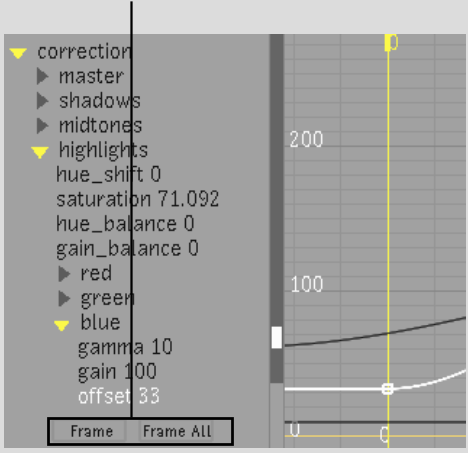


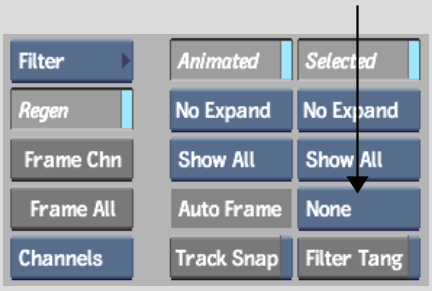
| Click: | To frame: |
|---|---|
| Frame | Selected channels. |
| Frame All | Animation curves for all expanded channels. |
| Select: | To frame: |
|---|---|
| Frame Chn | Selected channels. |
| Frame All | Animation curves for all expanded channels. |
Regions of the animation curves from which you selected keyframes are framed in the Animation Curve window.


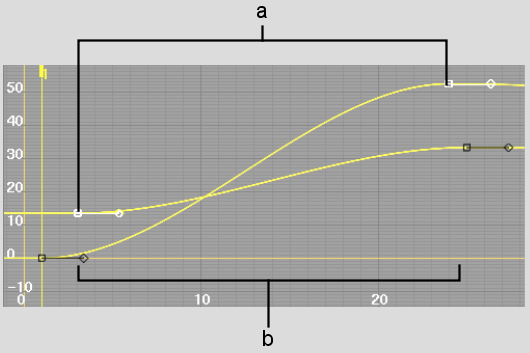
(a) Selected keyframes from different channels (b) Framed regions of channels based on selection
To have channels automatically framed:


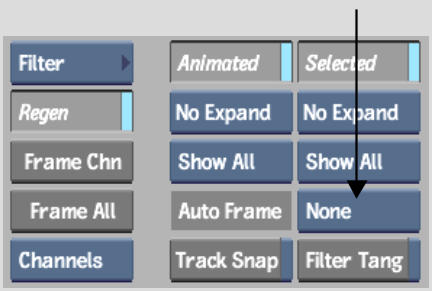
| Select: | To frame: |
|---|---|
| All | All channels. |
| Animated | All animated channels. |
| Selected | All selected channels. |
| None | No channels. This option enables the Frame Chn and Frame All buttons in the Animation controls. |